Often we get partner requests to make our application better. We listen - and then deliver.
When the team at Mangano IT looked to us to enhance the visibility of payments in their Wise-Pay Payments widget, we made it happen. Within 24 hours we had the first release to introduce the Payment List view, and in 7 days we added new filters to three of the Wise-Pay homescreen widgets.
It's not so much a gloating episode of agile development, more an example of how the agility of our platform coupled with our determination to deliver the best payment integration on the planet - allows us to help our partners reach their objectives and get their Days Sales Outstanding (DSO) down.
So without further ado, we've released some new little features (Which I've called the 1%'ers).
We hope you enjoy.
Filter quickly between 30, 60 and 90 + Days, greater visibility to work on getting those DSO days down, remember cash flow is king!
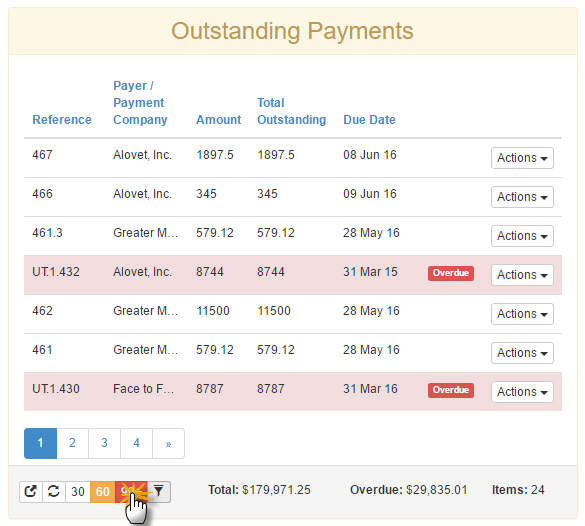
Filter Goodness: Switch between the number of days overdue to reel in those payments.
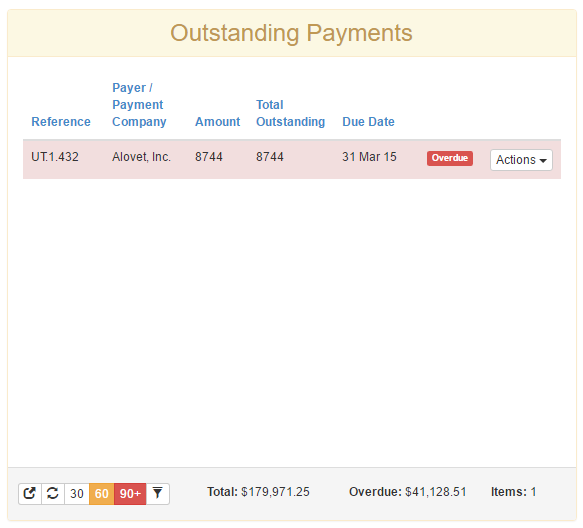
Filter Scheduled Payments view allows you to see which invoices are scheduled for debit on a specific date.
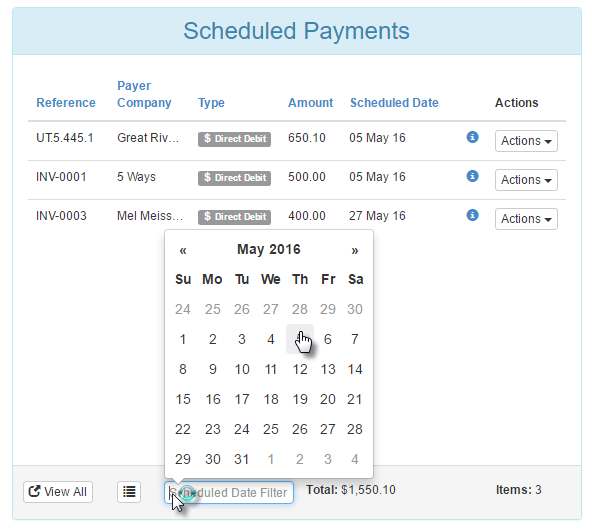
Quickly display scheduled payment summary information. Show the total debits being processed by Date. A great resource for cash flow planning, and a help when validating processing of batched Automatic Payments.
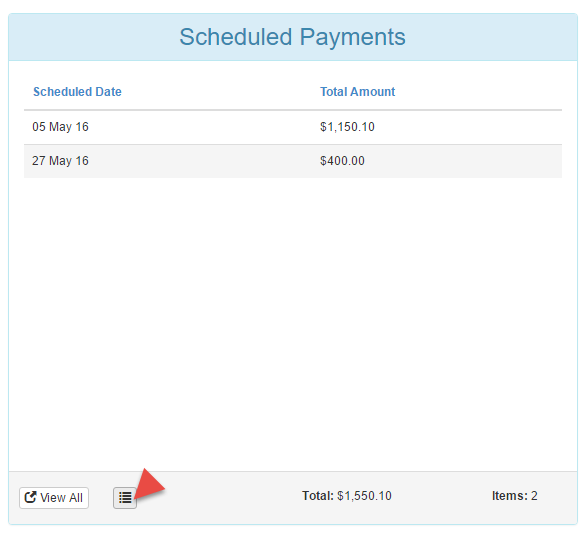
Simple and effective. Control the number of payment records you want to display, for faster loading, saving even more precious time.
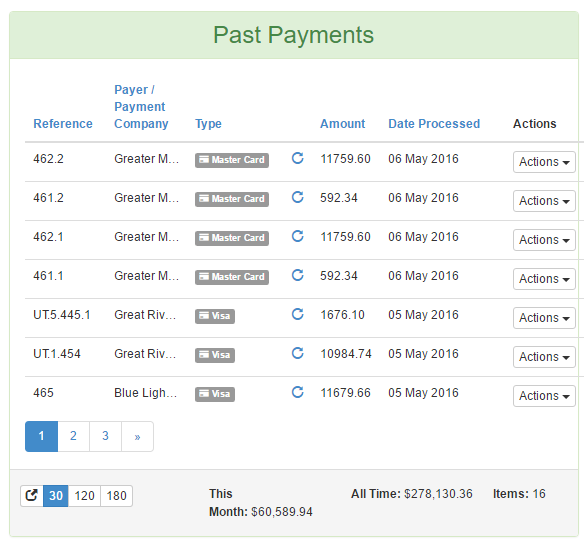
There's a lot going on in the the scheduling of Automatic Payments. Lots and lots of awesomness. And with all that error handling (and logging), seeing which transactions require action can be a little difficult.
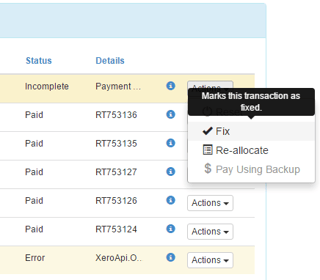 Retries, Queued, Cancelled and Reset log entries can make the Automatic Payments view a little visually distracting, and all you want to know is if the invoice is SCHEDULED or PAID.
Retries, Queued, Cancelled and Reset log entries can make the Automatic Payments view a little visually distracting, and all you want to know is if the invoice is SCHEDULED or PAID.
Although it's unlikely that you'd get to see all that happening in a typical sync - it is possible. In this transaction view, the processing of the payment met with a Xero API issue, meaning that the payment could not be processed against the invoice. Wise-Pay retried the transaction, only to be met with a payment allocation issue.
Filtering transactions can help make sense of the final result, whether a payment has been succesfully processed, or is indicating that action is required. Filters make getting to the bottom a breeze. Once a payment has been sorted, mark the failed transaction attempts as Fixed, and clean up your screen!
Search for an Invoice: Enter the Invoice number (or any part of Invoice reference) to narrow results
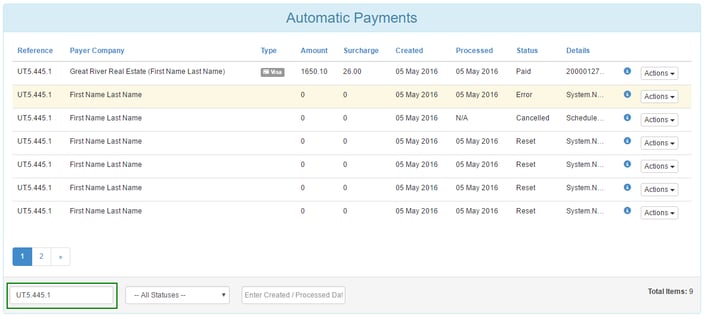
Switch to Show PAID: Filter results further quickly on Payment Status or Processing Date
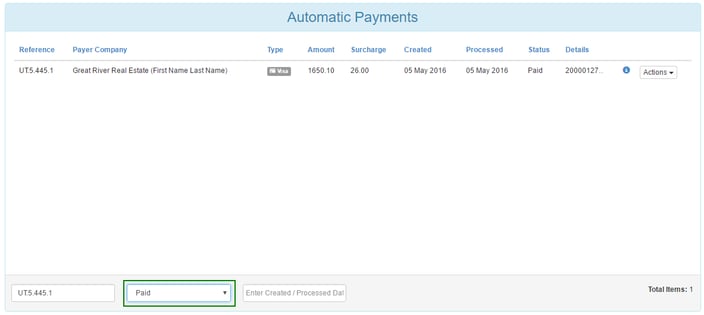
Now just using the swipe of a mouse and a keypad click, you can view different statuses, filter by dates or search the invoice reference - the information is simply at your fingertips.
Attain cutting-edge insights and learn how to shape your business for long-term sync-cess.